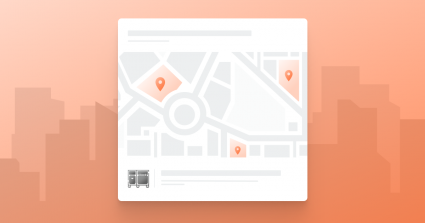Keeping track of your inventory across multiple locations can be challenging. You need to know exactly what equipment you have on hand in all of your stock locations and whether you can meet your customers’ needs for upcoming jobs. The last thing that you want is having shortages at the last minute or inventory that is never being used.
To help save you some time, we’ve now introduced Multiple Equipment Locations, a smart way for you to fully manage all of your stock locations in Rentman.
This solution consists of many new features, of which you can:
- Manage equipment availabilities, repairs, lost items, and inventory counts for multiple stock locations,
- Book and return equipment from multiple locations to events,
- Use internal subrentals to solve shortages,
- Plan (sub)project(s) from different warehouses.
This can save you hours of manual work and most importantly minimize human errors, especially if you:
- store your equipment in multiple warehouses or storage locations,
- have your equipment permanently installed in different venues,
- put your equipment on tour.
Using Multiple Equipment Locations in Rentman
With Multiple Equipment Locations, you can now keep track of all of your stock locations in the following modules:
- Equipment
- Project
- Maintenance
- Repairs
- Inventory counts
- Lost equipment
- Warehouse
- Subrentals and shortages
How it works:
1. Manage equipment availabilities
Once you’ve set up your stock locations in Rentman, you can easily assign your equipment to corresponding stock locations. To check their availabilities, use the quick availability lookup button at the top of your screen or visit the equipment timeline in the equipment module.
If you plan equipment that is not available in the stock location selected for a project, the equipment will be highlighted in red, indicating a shortage.
2. Book and return equipment
When you scan individual (serialized) equipment out of or into your warehouse, Rentman now checks that the stock location of the equipment being scanned matches with the stock location of the (sub)project.
And with the scan return functionality, Rentman also asks for a stock location to ensure that only equipment from (sub)projects with that stock location can be scanned back.
3. Use internal subrentals to solve shortages
When faced with shortages in a stock location, you can use the new Internal Subrentals functionality (Available with Equipment Scheduling Pro) to subrent equipment from your other stock locations.
4. Track repairs, lost items, and inventory counts
Repairs, lost equipment, and inventory counts now take stock location into account in order to make correct equipment availability calculations (per stock location).
Setting up Multiple Equipment Locations
To set up your equipment locations in Rentman, go to the Equipment module > Stock Locations> + Add stock location.
Here you will have the option to add additional storage locations or warehouses.
Storage locations are free of charge and you can create as many as you wish*. You can use these to get insight into where equipment is stored, which equipment is available, and arrange internal transportation to your main warehouse when needed.
Adding additional warehouses to your license
This solution is available as an add-on to Equipment Scheduling Pro.
If you want to plan your projects directly from another stock location, you can do so by purchasing additional warehouses starting from 5€/$6 per power user/month.
To add additional warehouses to your Rentman license, go to the Configuration module > License> Edit License.
Tip: Read more about setting up and using Multiple Equipment Locations in this Support Article.
Similar to other features in Rentman, Multiple Equipment Locations is constantly being improved to cater to the needs of the event industry. We would like to thank the customers that helped us develop and test this solution together during the past year. Keep an eye out for future updates and improvements in our Changelog.
*Multiple Equipment Locations is available with our Equipment Scheduling Pro and Equipment Scheduling Standard (with the Equipment Tracking add-on) licenses. If you do not have one of these licenses but you would like to have access to this feature, you will need to upgrade your account.
If you need help with this please reach out to us at support@rentman.io and we'll be happy to set this up for you.