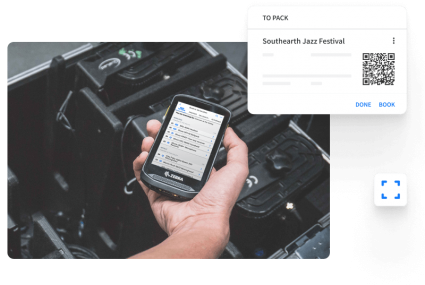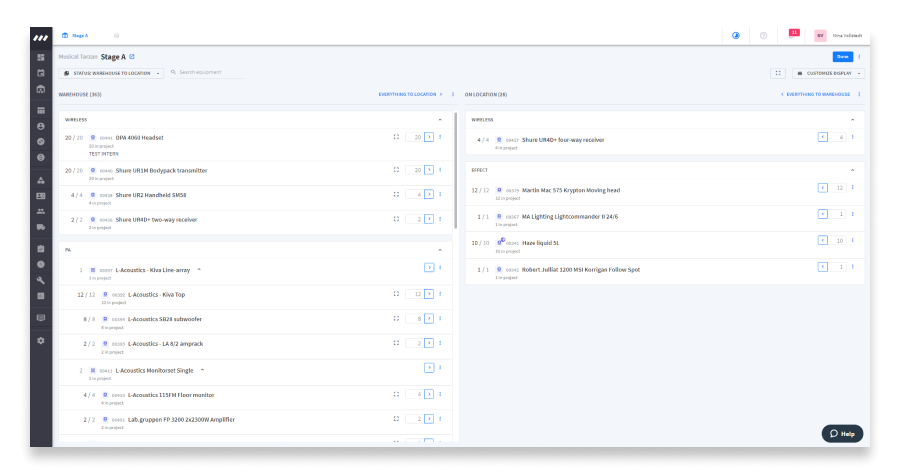During the past month, we’ve been focusing on improving your Rentman workspace. With our latest improvements, we’re making equipment booking a lot quicker and easier for you and your warehouse crew. Here is a recap of the improvements we’ve made and features that we’ve introduced to the warehouse module.
Speed and user experience improvements
We’ve given the booking screen of the warehouse module a fresh new look on desktop and mobile. This new design comes with many speed improvements that make equipment booking a lot quicker and easier.
We’ve also improved the way Rentman deals with equipment lists, so now you can load and scroll through large equipment lists on mobile and on desktop at a much faster rate than before!
On the mobile app, you can now see with more clarity, how much equipment is booked to a project. You no longer need to manually calculate the amounts shown on each line, so there is less room for errors.
New features
With this update, we are also introducing many new features that a lot of you asked for! These new features were developed to make equipment booking easier for your warehouse crew.
Search and apply filters to equipment lists
There is now a search bar in the booking screen of the warehouse module that allows you to easily find any equipment from your equipment list. Enter the name of the equipment that you are searching for and the results of your search will appear instantly!
Move individual serial numbers by clicking on them
When you are scanning QR codes or barcodes to book equipment to a project, click on the serial number below the name of the equipment in the booking screen to change its status.
For example, you can move a specific serial number from On location to Warehouse or vice-versa. This is handy when working with multiple serial numbers and you want to book specific ones.
New display options - Combine equipment & Display kit contents only
With the new Combine equipment display, you have a clearer overview of all of the equipment of your project. This display option lets you combine the same type of equipment, so you can pack your gear faster than when it is displayed per equipment group.
In the booking screen, click on Customize Display > Combine equipment.
It is also possible to hide the lines with the names of your kits. Kits help project planners include all of the necessary items to a project. However, the warehouse crew might only need to book the items that are part of a kit. By only displaying the kit's content, your warehouse crew will know exactly what items to grab.
In the booking screen, click on Customize Display > Display kit contents only.
New warning notifications
We’ve introduced new warning notifications to let you know when:
- serial numbers are assigned that are marked as defected or lost
- you scan items or serial numbers from other statuses than in your view
- an item is scanned but is not available
Sound alerts
Not sure if your equipment was scanned to a project? We’ve introduced success/failure sound alerts to let you know right away if an item was scanned correctly/incorrectly.
You no longer need to constantly look at your screen when you’re scanning equipment to see if they were booked correctly.
New grouping options
There are new grouping options that allow you to group equipment based on:
- the folder they are in
- their location in the warehouse
- or their equipment group
In the booking screen, click on Customize Display, then select your preferred grouping.
New sorting options
Similarly, there are new sorting options, that allow you to sort equipment based on their:
- name
- order in the project
- equipment code
- location in the warehouse
- folder structure
In the booking screen, click on Customize Display, then select your preferred sorting.
To extend your customization one step further, you can even combine display options with grouping and sorting options. For example, you can select combine equipment, display kit contents only, and Location in warehouse.