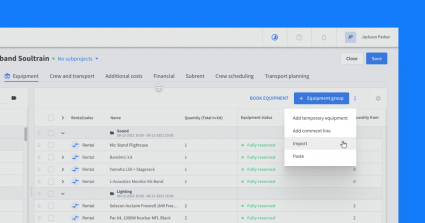Today, many AV professionals use CAD (Computer-Aided Design) software to help them design, calculate and make accurate estimations of the equipment they need for stage designs. Since stage designs can easily contain hundreds of pieces of equipment, it can be quite time-consuming to manually find and plan each item from your design to your scheduling software.
With our latest update, you can now import equipment lists to your projects in Rentman. This can save you hours of manual work and most importantly minimize human errors, especially if you:
- work with CAD/design software to create large or complex stage designs
- are used to receiving lists of equipment that your customers want to rent
- work with equipment lists in another software tool
Importing equipment
To import your equipment lists, go to the Equipment tab of a project > More actions > Import.
Next, you will need to upload a ‘.xlsx’ or ‘.csv’ file with the list of equipment that you would like to add to your project. Be sure to have a quantity column in your document.
When importing your lists, you’ll have the option to:
- Add new item lines to your project based on the items in your spreadsheet
- Or, overwrite the full project equipment list with a new list from your spreadsheet
Tip: Importing equipment to your project is similar to importing equipment to your Rentman database. For those who are not yet familiar with the importing processes in Rentman, this Support Article guides you through it.
Matching equipment
After you’ve imported your list, you’ll have to match an identifying column from your document to its Rentman equivalent. You can choose several fields to match equipment, such as:
- equipment name,
- equipment code,
- custom input fields.
Once you’ve successfully imported and matched your equipment, you will receive a message that lets you know that your equipment has been successfully planned🎉.
Read more about importing equipment lists to your projects in this support article.
This feature is only available within the Equipment Scheduling Standard and Equipment Scheduling Pro licenses. If you do not have one of these licenses but you would like to have access to this feature, you will need to upgrade your account to one of our new licenses.
If you need help with this please reach out to us at support@rentman.io and we'll be happy to set this up for you.